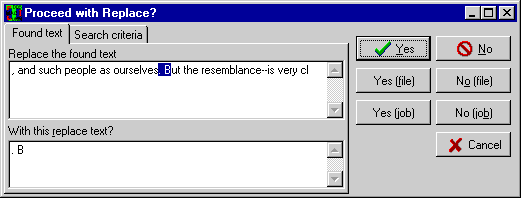|
| |
The prompt on replace dialog is shown when a search
filter with "Confirm before replace" checked finds a match.
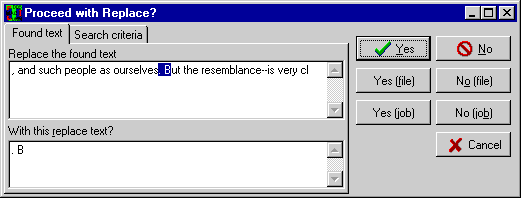
The Found Text tab displays the matching text with a highlight, and where possible,
also shows surrounding text so that you see the context of the match. If the replacement
text is not appropriate, you can edit it. Where the search filter is NOT a regular
expression, changes to the replacement text are used as default replacement text for
all future matches. A right-click or context menu
lets you insert special characters in the replacement text field.
The Search Criteria tab shows the search string or pattern, and if the search filter IS
a regular expression match, it also shows the contents of the $0-$9,$a-$z variables for the
match (depending on the number of bracketed expressions in the pattern match
expression).
| Yes |
Replace this match. Continue prompting for remaining matches |
| No |
Do not replace this match. Continue prompting for remaining matches |
| Yes (file) |
Replace this match, and all others in this file. Resume prompting at the
beginning of the next file. |
| No (file) |
Don't replace this match, or any others in this file. Resume prompting at
the beginning of the next file. |
| Yes (job) |
Replace this match, and any others in every file. |
| No (job) |
Don't replace this match, or any others in any file. |
| Cancel |
Stops processing |
| |
|
| Yes (subset) |
When the text has been extracted by a sub
filter, two extra buttons are displayed for replacing all in the
remainder of the subset, and skipping all in the remainder of the subset. |
| No (subset) |
When the text has been extracted by a sub
filter, two extra buttons are displayed for replacing all in the
remainder of the subset, and skipping all in the remainder of the subset. |
|